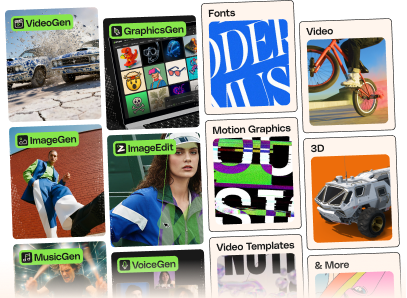How to change Cufon font?
1. Open following url: http://cufon.shoqolate.com/generate/
a. Upload a font – you can find many great fonts on www.dafont.com
b. Choose a name for converted font (for example “Tahoma”)
c. Select “The EULAs of these fonts allow Web Embedding (without Adobe Flash)”
d. Choose glyphs. (Also under ”.. and also these single characters” you can put only needed glyphs)
e. Select “I acknowledge and accept these terms” and download converted font.
2. Upload converted font to “catalog/view/theme/phantomshop/js/” folder
3. Open a “catalog/view/theme/phantomshop/template/common/header.tpl” file and replace following line:
catalog/view/theme/phantomshop/js/Bebas_basic.font.js
for file name of your new font (for example tahoma.font.js):
catalog/view/theme/phantomshop/js/tahoma.font.js4. In the header.tpl you will find following code:
Cufon.replace('.box-heading', { fontFamily: 'Bebas', textShadow: '1px 1px 1px #000000' } );
Cufon.replace('h1, h2, h3, h4, h5, h6, #categories ul, #menu ul', { fontFamily: 'Bebas', hover:{'color': '#ffffff'} } );
Cufon.replace('.prie-tag, .home-box-left-title, .home-box-right-title, .product-description-title, .cart-total, .currency-panel #currency a, .currency-panel #currency b', { fontFamily: 'Bebas' } );
Cufon.replace('.page-name, .product-title', { fontFamily: 'Bebas', textShadow: '1px 1px 1px #000000' } );
You have to replace Bebas keyword for your new font’s name (1b step).Done!